The data you requested with your query exists in a temporary file called a 'cursor'. The cursor contains fields, the names of which correspond to the names in their respective tables.
To add a field from the cursor to your report:
- Click the Data Environment button on the Report Designer Toolbar. This opens the Data Environment window.
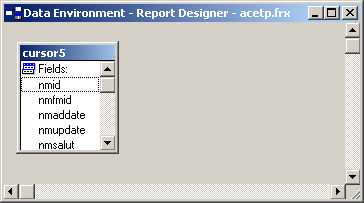
- Scroll through the list of available fields to find the field you want.
- 'Pick up' the field and drag it to the report (i.e. put the mouse over the field name [e.g. rgaddate], click and hold down the mouse button, then move the mouse to where you want to put the field in the report).

- 'Drop' the field where you want it to be placed (i.e. let go of the mouse where you want the field to be). The field and label will be placed on the report.
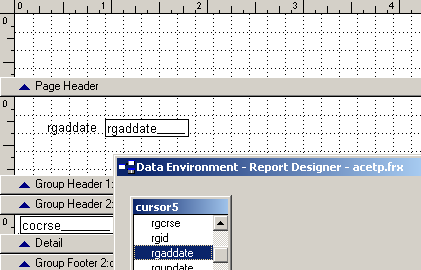
Notes:
- You can also add fields by creating an expression box.
- Open the Report Expression window to apply special formatting to the field.
- If you don't find the field you want in the list, you may be able to it to the report using a Report Function.
