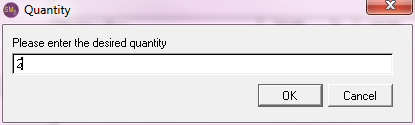To assess additional/optional charges to a registration:
- Click the Additional Charges button.
- Select the appropriate charge then press the ENTER key.
- If you have the Use Optional Fee Quantity preference enabled (in Registration Preferences), the Quantity window opens next. Enter the quantity purchased in the Quantity window then click the OK button.
- The charge will be added to the Additional Charges window. Click the Save button to update the Total Due:

Notes
- If you set up any Mandatory fees, they will be automatically assessed to the registration (added to the Additional Charges window).
- You can assess Coupon Discounts. The discount will be applied to the Main fee rate only.
- See Assessing Fee Adjustments for more information on assessing special fees/discounts.