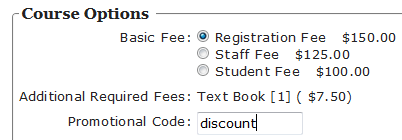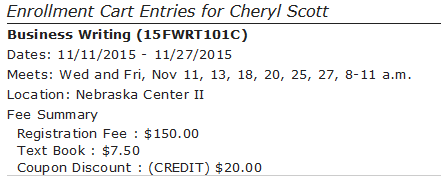Set up coupon fees with a code users must give--e.g. from a flyer or special advertisement where the coupon code is printed--to receive the discount.
Note: the coupon discount is applied to the course Main fee rate ONLY.
To enable the Coupon Discount feature:
- Create a Coupon type fee in the appropriate course record.
- Enter the amount in the correct format, depending on whether the discount is a flat fee or a percentage of the Main Registration fee:
- Flat Fee - enter the amount as a negative amount; e.g. if it's a $20.00 discount, enter -20.00 in the Amount field.
- Percentage - enter the percentage as a negative decimal; e.g. if the discount is 10%, enter -0.10 in the Amount field.
- 100% off - entering the -0.99 amount will assess a 100% off coupon to the registration (in Student Manager and ACEweb). For example, if the registration is $125 and the student enters the code for the -0.99 coupon, they will be assessed a coupon of $125.
- Select Coupon from the Type drop-down menu.
- Enter the Coupon Code that will appear on the advertisement/flyer in the Coupon/Inv. Code field.
Notes: you can mass create coupon codes for a series of courses from Mass Change/Update/Delete/Archive.
When staff enroll a person in the course, they will assess the coupon discount the same way other additional charges are assessed.
IMPORTANT: ACEweb will respect the Hide from Web option for Coupon type fees and not display the Promotional Code section if the Coupon type fee is hidden from the web.
When users enroll via ACEweb, they must enter the Coupon Code to receive the discount: