If you are using variable length fields with the Stretch with Overflow option, you may need to set the position of other elements in the report band with the Field/Object Position option.
For example, you enabled stretching on the course title field. You've also placed the course begin date field directly under the course title field. With no position option set on the course begin date field, if the course title wraps to the next line it will print over the course begin date.
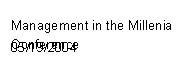
To keep this from occurring, you must set the appropriate position option for other objects under the variable length fields. To set the position:
- Double click the object to open the Properties window.
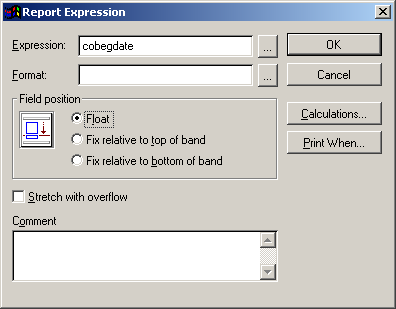
- Select one of the following options:
- Float – maintains the position of the object relative to the other fields (information moves down according to length of field information above it). This is the best option to use if you have several variable length fields in the report band.
- Fix relative to bottom of band – maintains the position of the object relative to the bottom of the band (information will always display at the bottom of the band). This is the best option to use if you only have one variable length field in the report band.
- Fix relative to top of band – maintains the position of the object relative to the top of the band (information will always display at the top of the band). This is the default option and is best to use when none of the fields in your report band are of variable length.
- Click the OK button to close the window and return to the report template.
