- Open the Name record.
- Click the Quick Reports button.
- Select the Additional report option**.
- Click the OK button.
- Select Transcript from the Select Additional Reports window.
- The Transcript report now opens for you to view/print.
**In the default report set, the Transcript report is an additional report. If your institution has saved it as your default report, select Default report in this step instead, and step 5 will not be executed for you.
- Select Reports > Registrations > Transcripts
- Select the appropriate options on the Report Options screen (e.g. show waitlisted registrations).
- Select Default or Additional report option.
- Click the OK button.
- Select the appropriate query and enter the requested values (e.g. Courses Between Two Dates and enter date range).
- Select an exclusion option:
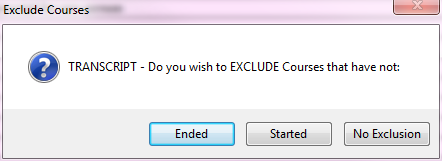
- If you selected the Additional report option in step 3, select the report you want to run from the Select Additional Report listing.
- The Transcript report now opens for you to view/print.
Individual PDFs
To print individual PDFs for all users in a transcript report, check the Generate Individual PDFs box on the Report Options screen. After running your query, you'll be asked to select a location to save the PDFs:
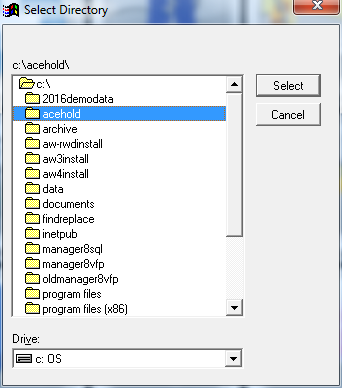
After selecting the location and clicking the Select button, the system will save the individual PDF files using LastNameFirstNameID as the name of each PDF. E.g. DoeJohnX00000012.pdf.
Email Separately
To email transcripts, check the Email Separately box on the Report Options screen. After the report runs, the email routine starts.
Subject:
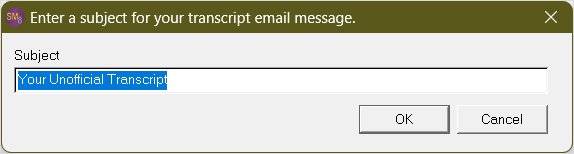
Message:

Signature:
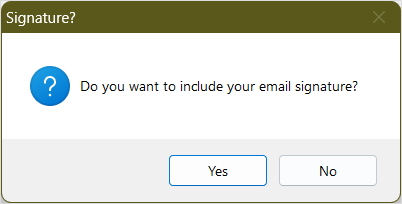
A PDF is generated for each student in the report and emailed to the individual students.
