To send an individual an email:
- Open the individual’s Name record.
- Choose one of these options to open the email window:
- Double click the individual’s Email field
- Click the Quick Rept button then check the Quick Email box on the Quick Report window.
Note: the individual must have an email address entered in the Email field or the Quick Email check box will not be highlighted.
Both options will open the Email screen:
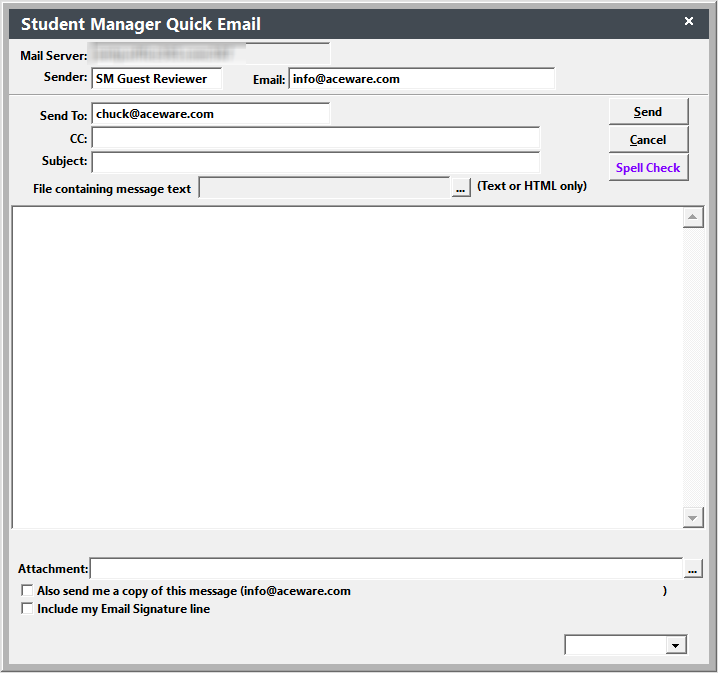
The Sender, Email and Send to fields are auto-entered for you (sender and email address comes from the user's entries in the User record unless no entries exist, then they come from the XSetMail entries).
- Type in your subject, CC recipients (if any) and *** message.
- Click the Spell Check button if you want to spell check your message before sending.
- Add any attachments.
- Check Also send me a copy if you want to receive a blind carbon copy of the message.
- If you want to send a BCC to a staff member, select them from the drop down (lower right).
- Check Include my Email Signature line if you have entered an email signature on your User record and want it be appended to the email.
- Click the Send button.
You will be notified that the mail was sent and returned to the name screen.
Emailing an Instructor
Emailing an instructor is similar to emailing an individual (you must have the Faculty Manager module to email instructors). To email an instructor, open the instructor’s Faculty Manager record and double click the email address to open the Email screen.
***HTML Formatted Emails
You can use HTML to format your message. If using HTML, your email message MUST be enclosed in the opening <html><body> and closing </body></html> tags. E.g.:
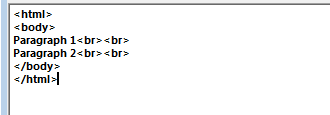
You can use our online Create HTML Email tool to create your HTML formatted text then paste it into the Message field.
