To add a User to the Student Manager system:
- Select Tools > Password Maintenance.
- Click the Add button to add a new user record.
- Enter a User ID. The user name can be up to 8 characters in length.
- Enter a Password. The password can be up to 10 characters in length. You must enter the password twice, so when you press TAB, the cursor moves to the 2nd password field. Enter your password again.
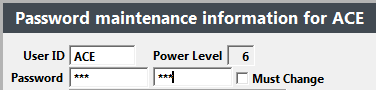
With Student Manager version .100 and later, passwords can be up to 29 characters. Passwords can consist of upper and lower case letters, numbers, and symbols (e.g. #, $, %).
- Press the TAB key again. Once you press the TAB key, the remaining fields become available so you can continue adding information.
- Check the Must Change field IF you want the user to be required to change the password the first time they log in.
ACEware provides an option to set password restrictions and force users to change their passwords every 90 days. Contact your ACEware technician for more information.
- Enter the user’s full name and phone number.
- Select the appropriate User Group from the Group drop down list.
- Enter the user's email address--AND--if your organization uses the Email module, the user's email signature (note: the user can add this information at a later time through Edit > My User Profile).
- Set the User's Access Levels.
- Click the Save button to save the new User record.
- Click the Edit Preferences button to open the Preferences screen and set the user's preferences. Click OK/Close when you have finished setting the preferences to return to the Security Maintenance Information screen.
- If you don't want users to be able to edit their preferences, un-check the Allow Edit of Preferences box on their user record (users will not be able to access the Preferences screen to change their preferences).
- Once you have set the user's Preferences and Access Levels, you may assign them to the other users in the group—OR—to all users in the system with the Set Default Preferences feature.
