If your access level in Names is 5 or greater, you are able to edit and/or delete CRM entries from the Contact History window.
Editing CRM Entries
To edit a CRM entry:
- Open the individual's record.
- Select the Comments/History tab if a Name record. Select the Other tab if a Faculty record.
- Click into the CRM field you want to edit and make your changes (Contact type, Subject, etc.).
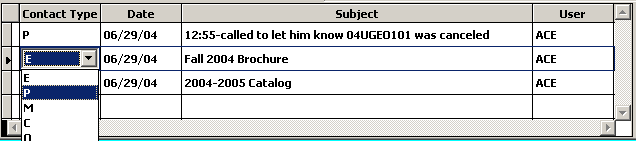
- Click the Save button to save the changes.
Deleting CRM Entries
To delete a CRM entry:
- Click in the field to the left of the record you want to delete. The field color will change from white to black.

- Press Ctrl + End to save your changes and close the window.
The record is now marked for deletion and will be removed from the system when you run the Pack/Reindex routine.
