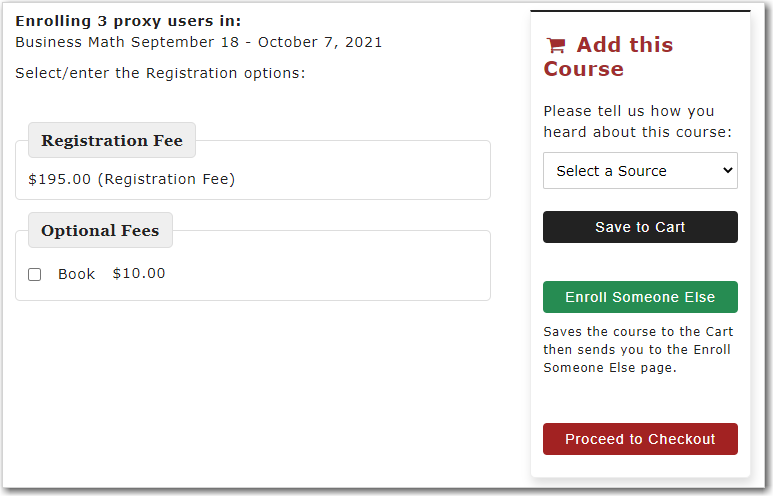ACEweb offers a Firm Proxy Registration feature that allows one user to enroll other individuals from the firm in a course and make one payment for all the registrations.
To enroll other firm members in a course, you look up the course you want to enroll the person in, then click the Enroll Someone Else button.
The Logon page will now open for you to log in (note: if you are already logged in, this step will be skipped):

Next, the Proxy Registration page opens for you to select the people you want to enroll. The list of names comes from your firm if you have Show Work Contacts selected, and names from your personal contacts if you select Show Personal Contacts.
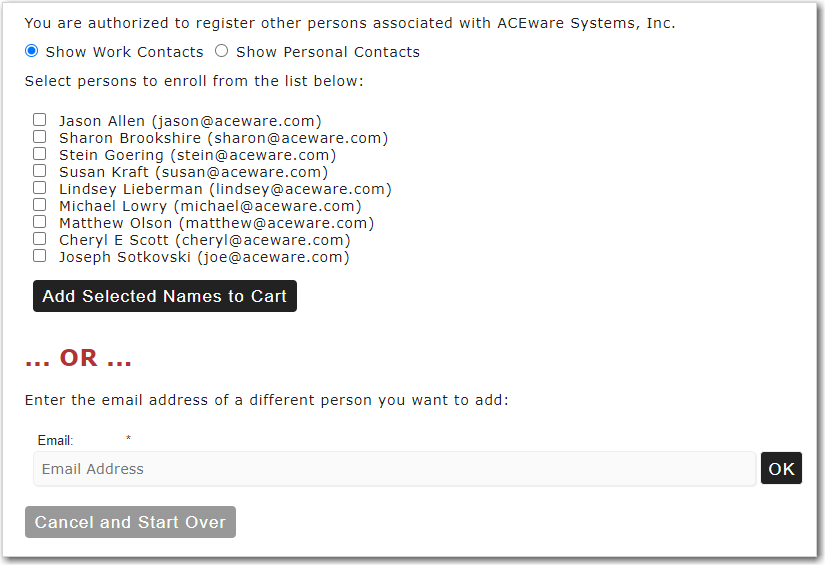
Select the people you want to enroll by checking the boxes next to their Name. If they are not listed, enter the person's email address and click the OK button to add them to the list.
Click the Add Selected Names to Cart button to add the people to the Cart.
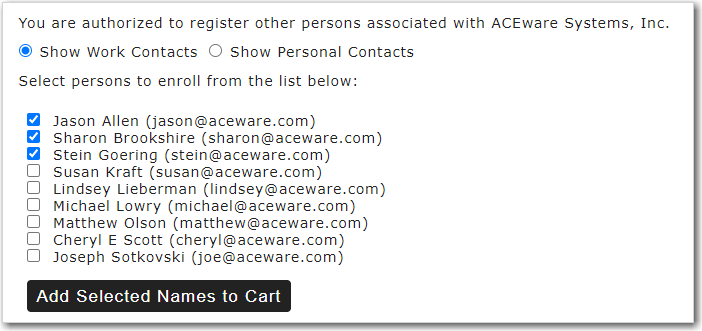
The course is now added to your Enrollment Card with the people you selected.