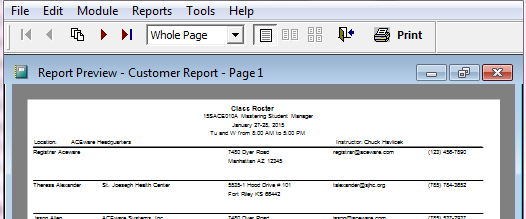Before running a report, you must first determine what you want contained in your report. If you can put into words what the desired output will be, you are half way there. The output will often sound like: “I want a report that shows who has done this but not that between these dates. And I want it in this order.”
For instance, “I want to generate letters for all individuals who currently have a credit balance, informing them of the dollar amount of that balance and proposing that they use it for an upcoming class.”
Once you’ve decided what information you want on your report, you must determine which report to use. Begin by determining what reporting area accesses that information. For instance, to get information on registrants, you would choose the Registration reporting area--not the Faculty reporting area.
If you’re not certain which report area will show you the information you want, you can perform a search to find reports that do. To search for reports, select Reports > Search Reports for Keyword.
This feature allows you to type in a keyword, and it will return a list of default and additional reports that contain your key word. For instance, if you wanted to see which reports contain grade information, type in the field name Rggrade. The system will search all reports for your keyword and show you which ones contain grade information.
Every report area provides one default report that displays the most common elements for the particular report area. For example, the default Course Details w/fees report lists details of the course such as code, name, beginning date, and meeting times.
Most report areas also provide additional reports. These are other report templates that may display the same data as in the default report but in a different format—or—they are templates designed for specific purposes. For instance, the Course Details w/fees additional report area contains templates that allow you to print financial summaries, course setup forms, etc.
Note: you can determine which report is your default report in all report areas by modifying the report and saving it as your default report.
A query is a request for information. You request specific information from the data tables to be displayed on the report. E.g. return all courses which begin between two dates:
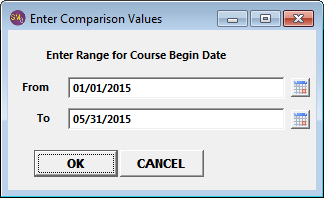
A report is a template which displays the information you've requested in a certain manner. For instance, a mailing label template displays information from the Name record in a block form for printing mailing labels.
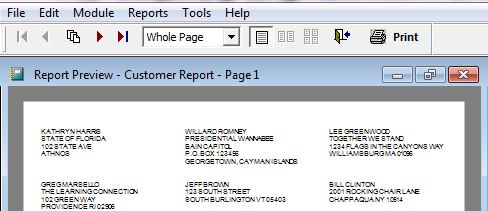
Whereas, a roster template displays information from the Name AND Registration records in a columnar format: