The loss of important data ranks as the greatest fear of most computer users, and it always seems to happen at the worst possible time. Recovery, if possible at all, can cost you precious time and money.
Backing up your data regularly is vital insurance against such a "data catastrophe". And we've made it easy to back up your Student Manager data. This ensures you will have the data if your computer or server crashes. In these cases, ACEware Systems technicians can restore your system from the backed up data file.
The question to ask yourself is: how much data am I willing to recreate if my system crashes? If you're adding or modifying a great amount of records on a daily basis, then you will want to consider a daily backup. If you work with Student Manager less frequently, then you can consider backing up once or twice a week.
An Archival backup is a backup of the data at the end of the month/term which you keep long term. The reason for this is that sometimes you need to go back into the past to find the status of a record (because it may have been deleted/edited/transferred in the meantime). We encourage you to do monthly archival backups, but you should keep end of term copies for 1-3 years.
IMPORTANT notes about the Backup procedure:
- The Backup routine will NOT recognize paths with spaces in them, e.g. f:\Student Manager Backup\. Please back up to a folder with no spaces in the name, e.g. f:\ACEback\.
- The Backup routine will NOT recognize UNC paths, e.g. \\servername\backupfolder\. You must be running Student Manager from a mapped drive, e.g. f:\ACEback\, to use the built-in backup routine.
- The Backup routine will ONLY back up Student Manager data and log files. It will NOT backup images or files you have stored in the Student Manager folder (e.g. images you use on reports or files you are attaching to confirmation emails).
- We strongly encourage you to save your backup file to a location that is not on the Student Manager server. Or at the very least, to make a copy of the zip file after it's created and move it to a different server/machine. This ensures you have a backup of your data should the Student Manager server hard drive become corrupted or otherwise destroyed.
To back up Student Manager data files:
- Get everyone else out of Student Manager.
- Close any open Student Manager module screens, i.e. Names, Courses, Reports, etc. You cannot have any of the module screens open (or open but minimized) when running the backup procedure.
- Select Tools > Backup Data to open the Student Manager Data File Backup screen.
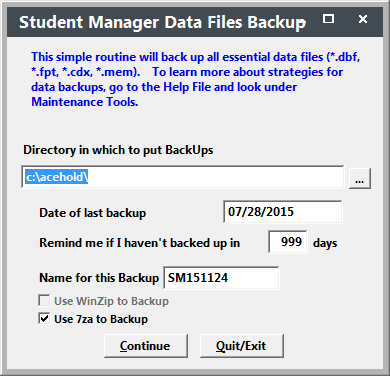
- Enter the directory in which to place the Backup file. (see Notes below)
- Click the Continue button to start the backup procedure.
- The system will create a zip of all your data files (i.e. files that have the .dbf, .fpt, .cdx, and .mem extensions) in the location you specified.
- The system will notify you of the backup status. Once you click the OK button on the notification window, the backup procedure window will close.
Student Manager can use various tools to make the backup zip file:
- VFP Compression Tool - the default option. This tool can be extremely slow to run on some servers and many customers disable it. To disable the VFP Compression tool, navigate to the Student Manager directory and rename the vfpcompression.fll file (e.g. renaming it to xxxvfpcompression.fll will effectively disable it).
- PKZip - systems prior to June 2013 used the PKZip utility if the VFP Compression tool was disabled. However, PKZip is an older utility that will not run on 64-bit machines. So new Student Manager systems run the 7-Zip utility instead. PKZip runs via the Command Prompt (command-line interpreter).
- 7-Zip (7za)* - newer Student Manager systems use the 7-Zip utility to make the backup zip file. This utility runs on 32-bit and 64-bit system. 7-Zip runs via the Command Prompt (command-line interpreter).
- WinZip - some customers running Student Manager in a networked environment are not allowed to run the Command Prompt routine across the network. If you cannot run either PKZip or 7-Zip, and the VFP Compression tool runs too slow, you can purchase the WinZip utility to make backup zip files. Visit the WinZip site for purchasing information. Note: WinZip must be installed on the machine of the staff member who will be running the backup procedure. It is not installed on the Student Manager server.
*7-Zip is open source software licensed under the GNU LGPL license.
The Student Manager Backup Procedure will only backup resource files, e.g. query files, user files, etc.
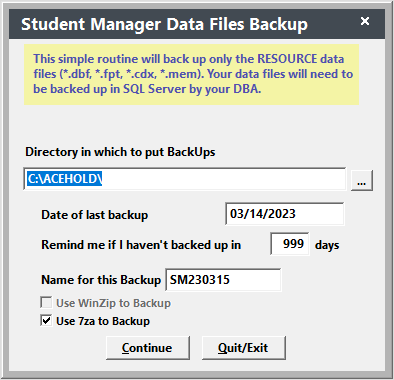
Since your data is in a SQL database, your local SQL Server administrator must perform data backups. Please contact them for more information about their backup procedures for your data.
