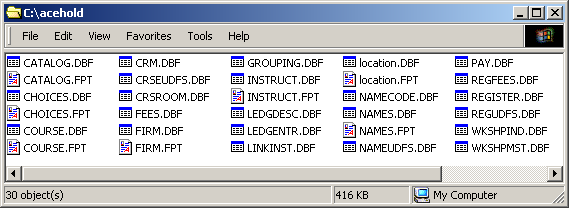DBXTRACT is a report function you include on a course report. After the report prints, the DBXTRACT window opens for you to select specific records for export based on the courses in the report.
Notes
- To use this function, you must have the 'dbxtract.app' file in your Student Manager directory. If it is not present, you may download it from the TOOLS section of our Customer Only web site. Contact ACEware Systems for more information.
- You must modify a report and add the DBXTRACT function to it.
To run DBXTRACT:
- Run the DBXTRACT report you modified with a query that includes the data you want to export.
- After you close the Report Print Preview screen, the Special Export Wizard window opens. Click the Export the Blighters button to start the wizard.
- The Export Wizard now opens.
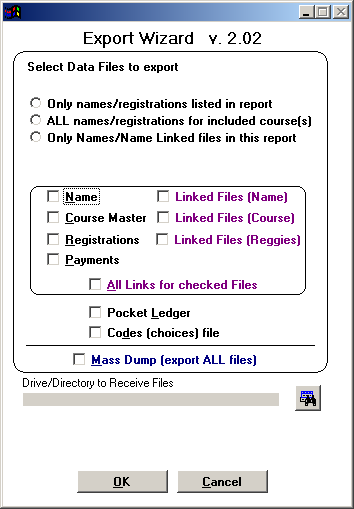
- Select the appropriate export options.
- Export all names for selected courses, or only names in report.
- Select databases to export, i.e. Name, Course, Register, and/or Payments.
- Select linked files to export with databases:
- Name – namecodes, nameudfs, firm
- Course – fees, crseudfs, location, etc.
- Reggies – regfees, regudfs
- All Links for checked files - includes all files
- Pocket Ledger Files
- Codes Files – includes source, occupation, organization, etc.
- Mass Dump – export all files associated with courses in report.
- Enter the drive/directory in which to export files, or click the Browse button to select it.
- Click the OK button.
- The system will export the data in a series of .dbf files (i.e. course.dbf, names.dbf, register.dbf, etc.). When completed, you’ll see a status window telling you how many records were exported.
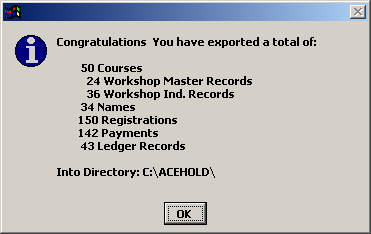
- The dbf files will now be in the directory you selected.