For those using the Faculty Manager module, it is possible to email rosters to the instructor(s) teaching a course. To do so:
- Open the Course record.
- Click on the Quick Reports button.
- Click the Email Roster to Instructor button. Note: the option will not be available if there are no enrollments in the course.
- Select the fields you want to include in the roster on the Select the fields you want on this roster screen, then click the Done button.
- The system will ask if you want to send the email in HTML format. Select the appropriate option.
- The system will ask you to select the students you want to include. Click Yes to select all registrants in the course. Click NO to select registrants added after a specified date. The system will ask for the reference date:
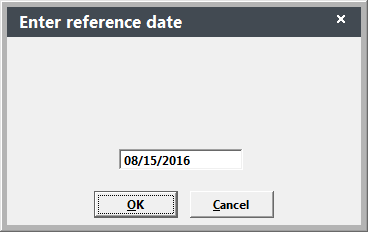
- The Student Manager Quick Email screen now opens* with the student information listed.
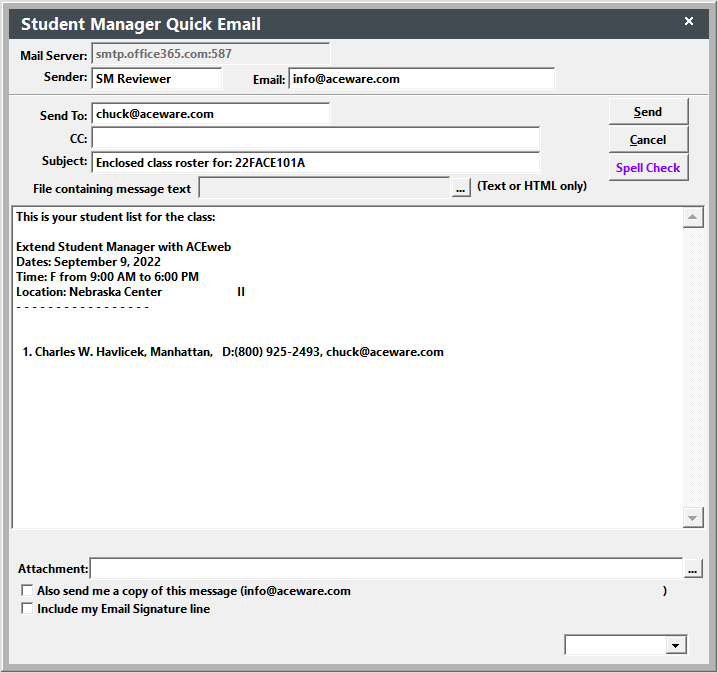
- Select the appropriate email options (attachments, include email signature, etc.) then click the Send button to send the email.
- If you want to send a BCC to staff, select them from the drop down (lower right).
*If the instructor does not have an email address recorded in his/her Faculty Manager record, you’ll see a message in the upper right of the Student Manager screen warning you that the instructor has no email address. Press the ENTER key (or click the mouse) to close the message. The Student Manager Quick Email screen will open. You can then enter the email address(es) and send the email.
Email PDF version of Roster
If you prefer to email a PDF version of the roster, see the Output Reports in Other Formats topic for instructions.
