When you save the course record, (after you enter the course location, date, and time information) the system checks to see if you have any other courses scheduled at the particular location during the date/time you specified. If there is a conflict, the system shows you a list of courses that conflict. Click the OK/Close button to close the notice, then make any necessary changes to the course schedule to clear the Room Conflict.
You can also see room conflicts by clicking the Room Use button to open the Edit Room Use screen:
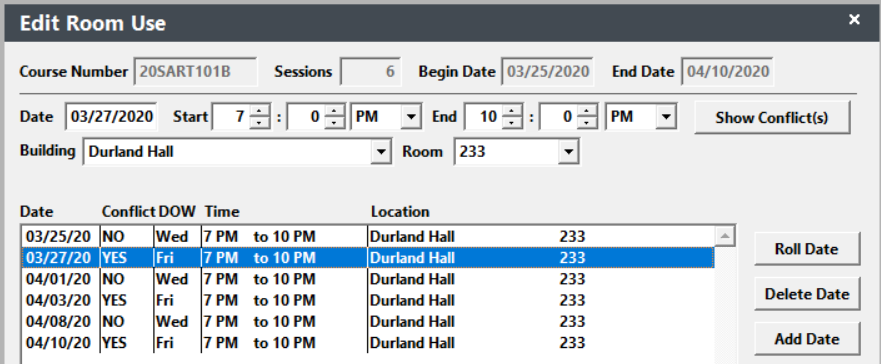
If there is a conflict, the word 'YES' will appear in the Conflict column. Highlight the session then click the Show Conflict(s) button to see the room conflicts.
