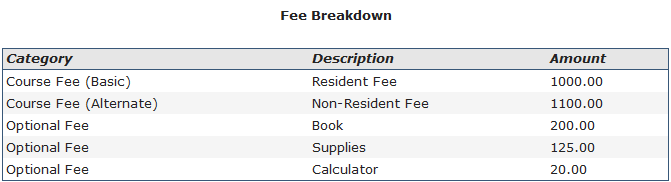ACEweb fee requirements and options:
ACEweb requires at least 1 Main Fee be set up and visible (not hidden) for every course displayed on ACEweb. This visible fee must be the first one in your Main Fees list.
You may have additional Main fees set up for the course if desired (i.e. rates for special groups such as Senior Citizen, Members, Staff, etc.).
Free courses must have a Main fee set up in the course record with the amount set to 0.00.
ACEweb will automatically expire the Early Bird Fee set up in courses the first time a web user views the individual course information page on the day the fee expires.
Notes:
- Expired fees for a given course will continue to show in the course listings until a user triggers the expiration routine for that course.
- Online courses are ignored.
- The Expire Fees routine will NOT work with Express Registration pages. You must edit the fees section on these pages to remove the Early Bird fee from the list.
- You can display a message to the person who triggers the expire routine (Sorry, <fee name> expired on <date>). To do so, put the expression ##pcExpireMsg## on XCourseStatus.htm.
*New: Daily Expire Early Bird Fees Option
You can have ACEweb expire all Early Bird Fees for the day by adding an EarlyBirdExpire.ini file to your Student Manager folder. If the file is present, ACEweb will run the automatically expire Early Bird Fees option for all courses the first time someone pulls up the Course Listing page (e.g. showschedule.awp).
*Requires ACEweb 3.5.031 / 4.0.031 or later.
By default, the first fee in your course Main Fees list will be automatically selected when a user adds the course to the Enrollment Cart.
A special rate may be selected if the user meets one of these conditions:
- Memberships: the user is a member of a group, and you have a member rate set up for the course.
- Names Fee Category Entry: the user has a fee rate set on their Name record in the Fee Category field, and you have that fee rate set up for the course.
If you want users to only view/select the Main Fee for which they are qualified, hide all but the default fee (1st fee in your list), from the web. To do so, click the appropriate Hide from web? button (will change from NO to YES when clicked) when you set up the fee on the Course Fees tab.
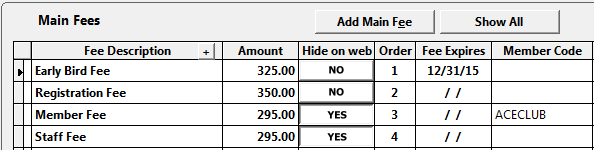
Hidden fees will not be displayed to users on the individual course information page or on the Fee Breakdown list.
They will also be hidden when adding the course to the Enrollment Cart. The user will only see the rate they qualify for and will not be able to select a different rate:
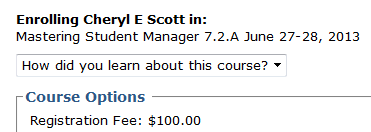
Please note: this behavior can be overridden by parameter 4 of the oCourse.HTMLRegFeeList function on the XEnrollCard.htm template.
Other Fees will be displayed on the Enrollment Cart in a separate section:
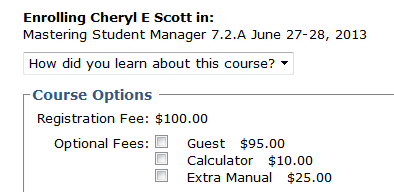
Users can select the options they want by checking the appropriate box.
Note: Other fees can also be hidden from the web by clicking the appropriate Hide from web? button (will change from NO to YES when clicked). Hidden fees will not show in the Optional Fees section on the Enrollment Cart.
ACEweb offers the ability to allow users to purchase multiple Other Fees. To enable this option, set parameter 5 of the oCourseHTMLopFeeList function to true (.t.) on the XEnrollCard.htm template.
If set to true, users can specify the number of fees they wish to purchase:
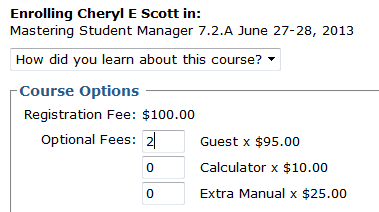
Please note: this option will be enabled for all courses. It is not available on a course-by-course basis.
How ACEweb handles Mandatory fees is determined by the EnforceMandFees INI setting:
- If ON, users are not given an option to remove Mandatory Fees (the Book fee is mandatory is this example) from the Enrollment Cart:
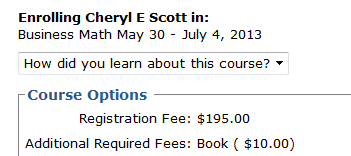
- If OFF, the mandatory fee is shown as a checkbox, with the box automatically checked. Users can remove the charge if desired:
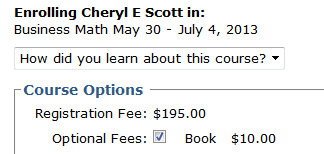
If you have set the CheckAltFees INI setting to ON, all fees (Main and Other) that are not hidden from the web will be displayed when a users clicks the Fee Breakdown link on the individual course information page.