ACEweb offers the ability to view courses grouped by Location:
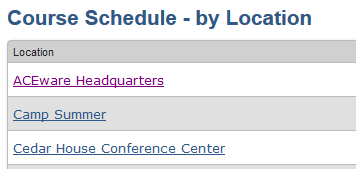
When users click on the appropriate location link, they see a list of courses taught at the location.
- If you don't already have a copy of the LocLookup.htm template in your wconnect\ace folder, download it from the ACEware FTP site:
https://www.aceware.com/aw/templates/ - Place the template in the wconnect\ace folder.
- Check the Display on Web option on the Location record of all locations to be included in the Location list.
- Place one of the Location look up links on the appropriate web page (e.g.
your Home page).
- Viewing by Location - displays link in Location list for each room in a building (e.g. Nebraska Center - 112):
/LocLookup.awp
- Viewing by Building - displays link in Location list for buildings (e.g. Nebraska Center):
/LocLookup.awp?&Listby=LEFT(loclocat,40):Location&Exact=ON
The &Exact=ON parameter returns an exact match on each building. E.g. Harrington and Harrington South will be listed as separate locations. Without the &Exact=ON parameter, the system will list the classes for both locations in one list. Note: the link is case-sensitive and must be entered as shown above.
- Viewing by City State - displays link in Location list for city and state (e.g. Lincoln Nebraska):
/LocLookup.awp?&Listby=loccity%2Blocstate:City
This option is mostly used in Alternate Interfaces: you can set the location lookup to display locations based on a specific location field (e.g. state) by adding the SCOPE parameter to your location link and setting the field and value. E.g. in this example, we are only returning locations with Kansas in the State field:
/LocLookup.awp?LocLookup.awp?&Listby=LEFT(loclocat,40):Location&SCOPE=locstate=[Kansas]
(SCOPE parameter and the value for the specified field are case-sensitive)
The default width of the Location Lookup table is 40%. However, you can set the width of the table on the Location Lookup page by adding the following Config section to the bottom of LocLookup.htm (after the closing </html> tag). Then set the TableWidth entry to your desired width:
##-Config-##
<TableWidth>40%</TableWidth>
##-EndConfig-##
IMPORTANT: if you have a width parameter in your .awTable style, it will override the TableWidth setting.
