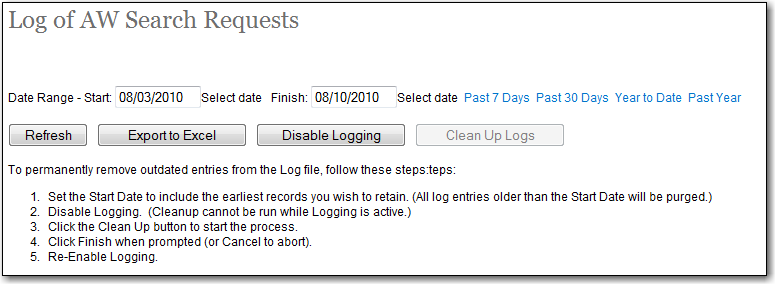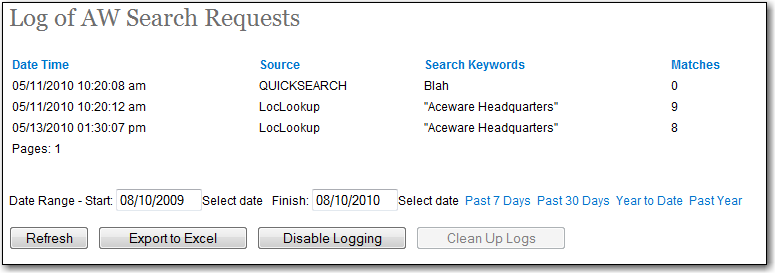The Search Logging feature logs search terms web users enter in the ACEweb search options.
To enable this feature:
- If you don't already have copies* of Searchlog.awp, Searchlog_page.prg and Searchlog_page.fxp in your ACEweb installation, please contact your ACEweb technician to obtain them.
- Open the AWAdmin.aspx page and click the Search Logging link (in the System Reports section).
- When the Log of ACEweb Search Requests page opens, click the Enable Logging button.
Once you enable the feature, the system starts logging search terms users enter in ACEweb search options. Please note: this feature does NOT log search terms entered via other search routines (i.e. google search feature, your institution search feature, etc.).
Viewing Search Log
To view the Search Log:
- Open the AWAdmin.aspx page and click the Search Logging link.
- Select your report options on the Log of ACEweb Search Requests page (e.g. date range, past 7 days, etc.):
- Click the Refresh button.
- The Log records matching your date range are now displayed:
Exporting Log to Excel Spreadsheet
You can also export the Log to an Excel spreadsheet by clicking the Export to Excel button (after completing steps 1-4 above).
Disabling Search Logging
To disable Search Logging:
- Open the AWAdmin.aspx page and click the Search Logging link (in the System Reports section).
- When the Log of ACEweb Search Requests page opens, click the Disable Logging button.
Please note: if you disable Search Logging, the system will no longer log ACEweb search terms.