If a user is paying by credit card, when they click the Payment Service button on the Registration Transaction page to start the payment processing routine, control is switched from ACEweb to the Payment Service (e.g. Touchnet, Authorize.net, etc.).
ACEweb waits for a response from the Payment Service. When it is received, it returns the Registration Confirmation page if the credit card is validated, or the Payment Failed message if it is not.
Once control is switched to the Payment Gateway, ACEweb CANNOT stop the payment processing routine if the user doesn't complete the validation process. In these cases, ACEweb NEVER RECEIVES notification of the validation results.
When users click the Payment Service button to pay for a registration transaction, ACEweb will save the registration and pay records to the database with AW-PENDING entered into the Registration Note and Pay Note fields.
The VoidPendingPmts INI setting determines the status of AW-PENDING records, whether they are valid, canceled, or deleted.
Options to view AW-PENDING payments:
Show AW Pendings on Startup Feature
If you are using VoidPendingPmts option 0, 1, or 2, you can enable the Show AW Pendings on Startup? preference in Pay Preferences.
When you log into Student Manager, it will check for and list any pending payments:

You can double-click the Name to open the person's name record then the Edit Registration button to open the registration.
IMPORTANT: this feature is not supported when using VoidPendingPmts option #3 that deletes the pending registration and payment records.
Run the Pay Grabber tool (F7 key) in Student Manager to list the pending payments.
Note: if using VoidPendingPmts option #3, this is your only option to view AW Pending Payments. You must select the deleted payments checkbox.
To delete AW-Pending records on registrations that have been paid (in another transaction), check the Auto Clear AW-PENDINGS w/no balance.
You will be given the opportunity to select records to delete. Then confirm the deletion.
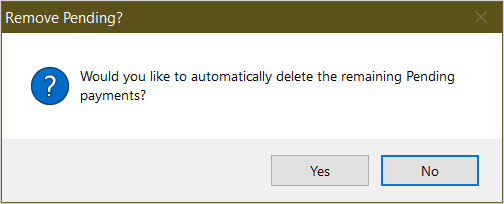
If you are using VoidPendingPmts option #3, they will be marked as revoked instead of deleted. Revoked payments will be listed in the Show AW Pendings on Startup list. Or you can run the Pay Grabber tool (F7 key) and check the Payments Flagged as Revoked box to get a list of revoked payments.
